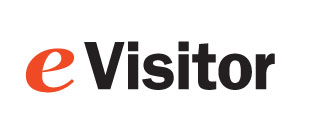eVisitor Technical Specs
See the Troubleshooting Guide
System Requirements
eVisitor runs on most Windows computers in use today and any MS supported version of Windows. It is a cloud-based solution so most of the work is done on our servers. It does require good access to the internet. Here are some details for your IT staff:
Component Minimum Recommended
Computer CPU Intel Atom i5 or more
RAM 2GB 8GB or more
Screen resolution 1024 x 768 1024 x 768 or more
Operating System Windows 10 Microsoft® Windows® 10 with up-to-date patches and service packs installed
Internet 1-2 Mbps up/down 3-5 Mbps up/down or more
Ports 1 USB port 4 USB ports or a USB hub
Installation and updates:
For installation and some updates, you need admin rights on the computer.
Most updates do not need admin rights.
We release updates periodocally, currently around once a month. eVisitor checks for updates when it is started. If it sees an update, it will prompt you to install it. The updates are less than 20MB, so they tend to load in much less than 1 minute.
User Rights:
eVisitor installs in the user space, so it gets installed for each user.
The user needs to have "rights" to the printer settings and the printer spooler and queue. It is recommended to allow the user to remove jobs from the printer queue.
Portable setup:
eVisitor runs fine on a laptop with a hot-spot internet link. This is very useful for evacuations.
Tablet computers:
eVisitorPass runs on a Windows tablet such as a Microsoft Surface. It is best to use a keyboard. While the screens can work with a touch screen, the on-screen keyboard interferes with the fields on the screen.
Macintosh computers:
Firewall
Internet / Firewall / Proxy server:
eVisitorPass uses standard web protocols. Typical machines and networks have full access by default.
If your computer or network has restricted access to the internet or if your firewall or proxy server blocks web sites, you may not be able to install or logon to eVisitorPass. Have your IT staff add these ports in your firewall's white list:
For installation, updates and documentation
support.evisitorpass.com |
For installation site’s security certificate:
*.sectigo.com |
*.comodoca.com |
*.usertrust.com |
For Web Services
Note: Ping and Tracert won't fully function. To test, click on the links above. You should get a web page that starts with: |
Certificate Authority
OCSP.ComodoCA.com |
OCSP.usertrust.com |
CLR.ComodoCA.com |
clr.comodoca.com.cdn.cloudflare.net |
sectigo.com |
http://timestamp.comodoca.com/authenticode |
reference: https://support.sectigo.com/Com_KnowledgeDetailPage?Id=kA01N000000zFJr |
reference: https://blog.trustico.com/cyber-security/sectigo-removes-crl-support-in-dv-certificates.php |
For remote access:
www.fastsupport.com
Note: The IP addresses may change in the future.
Old settings:
For installation and updates.
www.VisitorPassSolutions.com:80 (ip: 216.244.120.71) (Pre 7/25/2016)
www.VisitorPassSolutions.com:443 (ip: 216.244.120.71) (Pre 7/25/2016)
vmsservices.evisitorpass.com:80
vmsservices.evisitorpass.com:443
evisitorpass.visitorpasssolutions.com:80 (New)
evisitorpass.visitorpasssolutions.com:443 (New)
For database:
dmiservices.visitorpasssolutions.com:80 (ip: 168.62.161.75)
dmiservices.visitorpasssolutions.com:443 (ip: 168.62.161.75)
For photos and logo:
*.blob.core.windows.net:80 (ip: 168.62.33.142)
*.blob.core.windows.net:443 (ip: 168.62.33.142)
Private Data Store
“eVisitorPass can store customer data in a "Private Data Store" for a fee. You can discuss this service with your sales rep.
eVisitorPass is a US-based service with the ability to store data in any of 140 countries around the world.
Our Canadian customers can choose Data Stores in "Canada East" or "Canada Central".
What is the warranty on the equipment?

Copyright 2020 Data Management, Inc. All rights reserved.
1.800.243.1969