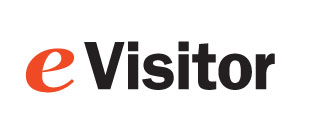eVisitor Knowledge Base
This page documents known issues and resolutions with eVisitor
eVisitor camera stopped working
7/13/2023 KB article 10067
Issue:
- eVisitor is installed and has been working fine.
- eVisitor camera stopped working.
Resolution
- Confirm that Windows 10 Camera App can use the camera. If not, then resolve this issue.
- Confirm camera is selected in eVisitor. Settings, Devices, Camera.
- Have eVisitor Support confirm that the account's camera feature is activated.
-----------------------------------------------------------------------------------------------------
Error logging into eVisitor.
6/27/2023 KB article 10056
Issue
- Users may get an error messge when logging into eVisitor.
Cause
- This is usually caused by the customer's security features (firewall or virus scanning or other security settings).
Resolution
- Contact eVisitor support to confirm if we can log into the account without incident. If we can, then continue to step 2.
- Check your firewall, virus scanning and other security settings on your system. You may want to temporarily shut them off while testing. If that does not resolve the issue, then continue to step 3.
- Use a fresh install of Windows (no extra security settings), If eVisitor works there, then add your security features one by one until you find the one that is causing the issue.
------------------------------------------------------------------------------------------------------
Some Visitors are not remembered.
3/27/2023 KB article 10045
Issue
- Some visitors are not remembered. Others are remembered.
- Only Driver License Visitors (including name and photo) are remembered.
Cause
- The default behavior of eVisitor is to:
- "remember" visitors who used a Driver's License or Passport to sign in.
- not "remember" visitors if he name was typed in.
- This behavior can be overwritten on a Vistor-by-visitor basis by selecting the "Remember Visitor" checkbox on the sign-in screen.
Resolution
- The default behavoir can be overwritten on a category-by-categoy basis. Just ask Support to set a category to default to "remember visitor".
------------------------------------------------------------------------------------------------------
Printing is slow (delayed by 30-60 secs.). Print is not positioned properly on the badge.
11/18/2022 KB article 10044
Issue
- Printing is delayed by 30-60 seconds.
- Print is not positioned properly on the badge. It is too far to the right.
- Zebra ZD410 printer.
Cause
- This is caused by the user not having proper "rights" to the printers and printer settings.
- This can be demonstrated by logging in as an admin. Then behavior is normal.
Resolution
- Provide the user proper "rights" to the pringer and printer settings.
- Adding the user to the local "Power Users" group may resolve the issue.
------------------------------------------------------------------------------------------------------
Printing no longer works after computer goes to sleep
10/18/2022 KB article 10043
Issue
- The computer would sleep so it would either minimize or close eVisitor and when they brought it back up it would give printer error stating to “unplug/replug” the printer – windows error pop up not eVisitor.
- See Case CAS-07305-T7T1
Cause
- Sleep setting was causing this. A customer changed the settings in Windows and that seems to have fixed it.
- When a Windows comptuer wakes up from sleep, the USB ports do not always reactivate.
Resolution
- Turn off sleep mode on Windows and BIOS
-----------------------------------------------------------------------------------------------------
Printing no longer works after Windows Update ("PrintNightmare" Vulnerability Fix)
7/7/2021 KB article 10042
Issue
- eVisitor is installed and has been working fine.
- Windows updates are installed on a workstation in mid 2021.
- Printing no longer works, particularly Zebra printers.
Cause
- There is a Microsoft issue affecting multiple brands of printers, which includes the Zebra printer portfolio when printing from PCs that have been recently updated via the Windows Update Service. The most common symptom is print jobs being sent, but not actually printing.
- Vulnerabilities have been discovered in Windows Print Server.
- In patching the vulnerabilities, some printing functions can be affected.
- This issue is observed after users install the Windows 10 out-of-band security update KB5004945 (or previous updates, KB5004760 and KB5003690). The KB5004945 security update addresses a remote code execution exploit in the Windows Print Spooler service, known as “PrintNightmare,” documented in this article.
Resolution (some or all of these may be needed)
- Uninstall KB5004945, reboot
- Maybe uninstall 10 21H1, maybe uninstall this before uninstalling KB5004945
- Remove Zebra printer, reboot
- Reinstall Zebra printer. You may need admin rights.
References
- To uninstall an update: Start, Settings, Updates, View Update History, Uninstall Updates, select the update, click uninstall
- https://www.zebra.com/us/en/support-downloads/printers/desktop/zd410.html
- https://supportcommunity.zebra.com/s/article/000021051?language=en_US
- Microsoft rolls out KB5004945 emergency Windows Update to fix PrintNightmare vulnerabilities, but it seems to be affecting Zebra printers
- https://www.theverge.com/2021/7/8/22569387/zebra-windows-security-update-printer-spooler-microsoft
- https://betanews.com/2021/06/11/kb5003637-update-is-causing-printer-problems-and-breaking-the-taskbar-in-windows-10/
------------------------------------------------------------------------------------------------------
eVisitor won't logon (Dell DDPE error)
5/7/2021 KB article 10041
Issue:
- eVisitor is installed and has been working fine.
- eVisitor stopped allowing login..
- Dell DDPE encryption is courupting an eVisitor configuration file.
Resolution 1 (Add eVisitor to DDPE exception list)
- The Customer's IT dept can add the eVisitor folder to the Dell DDPE exception list.
Resolution 2: (fully uninstall and reinstall)
- Delete the folder: %userprofile%\AppData\Local\Apps\2.0.
- Then when the customer clicks on the desktop shortcut, the prompt to install the app will popup.
- or goto www.ThresholdSecurity.com and click on "Visitor Software", then "eVisitor Login", then "login"
------------------------------------------------------------------------------------------------------
eVisitor camera stopped working (Kaspersky blocking webcam)
3/7/2021 KB article 10040
Issue:
- eVisitor is installed and has been working fine.
- eVisitor camera stopped working.
- Confim the problem is with Kaskpersky by temporarily disabling Kaspersky.
Resolution 1
- Disable Kaspersky video stream blocking. This may vary in different versions of Kaspersky.
- This may help: https://support.kaspersky.com/KSOS/5.0/en-EN/82864.htm
------------------------------------------------------------------------------------------------------
eVisitor stopped working
1/23/2018 KB article 10039
Issue:
- eVisitor is installed and has been working fine.
- eVisitor stopped working.
Running the lastest version of eVisitorPass resolves this in most cases.
Resolution 1: (Run the latest version)
- Goto www.eVisitorPass.com and click on the green "eVisitor Login" button.
Resolution 2: (Uninstall old version and run the latest version)
- Goto Control Panels, add/remove programs, and uninstall eVisitor.
- Goto www.eVisitorpass.com and click on the green "eVisitor Login" button.
Resolution 3: (uninstall and reinstall eVisitor)
- You need to have Administrator rights on the computer.
- Goto Control Panels, add/remove programs, and uninstall eVisitor.
- Goto to Installation guide. (http://support.evisitorpass.com/Quick_Start_Guide.html)
- Do step 2 (Install eVisitor Software) on the Installation guide.
------------------------------------------------------------------------------------------------------
Badges stop printing or print blank
2/05/2015 KB article 10028
Issue:
- System has been working well
- Badges stop printing when click on the "print badge" button
This can be caused by a DYMO printer locking up.
Resolution 1:
- Power cycle the printer.
- Unplug both cables from the printer
- Press the blue button on the front for 5 seconds to drain all the power out of the printer.
- Plug cables back in and retry.
Resolution 2:
- Some LabelWriter printers manufactured after April 1, 2014 will not properly install on Windows® 7 PCs when attached to a USB 3.0 port. DYMO has developed an update that will fix this problem on these printers. See DYMO article (click here).
_______________________________________________________
Badges stop printing
2/13/2014 KB article 10012
Issue:
- System has been working well
- Badges stop printing when click on the "print badge" button
This can be caused by a bad cable, a printer in an unstable state, or a defective printer.
Resolution:
- Check the USB cables
- Check the printer power cable
- Power cycle the printer. Leave it unplugged for at least 10 seconds to be sure it fully powers down.
- Replace the printer
_______________________________________________________
Fonts are enlarged and overlap
2/19/2014 KB article 10023
Issue:
- Fonts are enlarged. They overlap each other
- This may have also caused a problem with the picture distorting
- This was on a Windows 7 64-bit computer
Resolution:
- Font size had been set to 115%
- Control Panel, Fonts, Change Font size, Smaller 100% (default)
---------------------------------------------------------------------------------------------------------------------
Camera locks up
2/13/2014 KB article 10001
Issue:
Sometimes the USB camera locks up. Windows does not release the device. This seems to be most often when you have both a microsoft camera and a logitec camera.
Resolution:
- Unplug the camera usb cable
- Count to 10
- Plug it into another usb port if available
- Restart the application
_____________________________________________________
Camera locks up
2/25/2014 KB article 10024
Resolution:
A Microsoft Camera seems to take over an not share with a Logitech camera
It is best to enable only one camera. You can disable a built-in camera with the Device Manager.
Copyright 2020 Data Management, Inc. All rights reserved.
1.800.243.1969