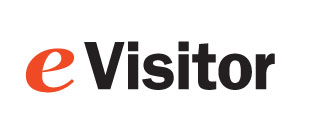Star TSP700II DT printer
- Install labels into printer
- Unpack printer and plug into power.
- Load badges into the printer. They go face down.
- Configure Windows
- Plug the USB cord into the computer and load the driver. As of Jan 2022, the driver is ver 3.7.2.
- For Threshold badges SKU=ZBT4-250
- Set paper size: Printing Properties”, “Device Settings” tab, “Form to Tray Assignment” Select “52mm x 200mm”
- Change “Paper Type” to “Black Mark”
- Expand the “Paper Cut” option and change the “Document Bottom” option to “Full Cut”
- Print a test page.
- Note: If you can't reliably print a Windows test page, eVisitor will probably not be able to print.
- Configure eVisitor
- Login to eVisitor.
- Goto settings, devices, label printer and point to the "Star TSP700II (TSP743II".
- Set Badge Print Res to "300". ???
- Select "Force Pre-processing". ???
- Test by printing several badges.
Copyright 2020 Data Management, Inc. All rights reserved.
1.800.243.1969