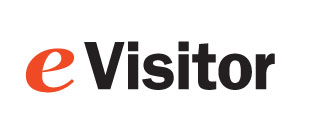GoDEX DT200 series
- Install labels into printer
- Unpack printer and plug into power.
- Load labels into the printer. They go face up.
- For all but Tandem, leave the label sensor in the middle.
- For Tandem only move the sensor in-line with the LEFT HAND HOLE in the labels.
- Close lid, press the calibrate button on the back of the printer for 3 secs... let it calibrate.
- Press green <-| on printer to feed a single label. Try this several times.
- Note: if you cannot reliably feed a single label, eVisitor will probably not be able to print.
- Configure Windows
- Plug the USB cord into the computer and load the driver. As of Dec 2022, the driver is ver "2021.2 M-2".
- Print a test page.
- Note: If you can't reliably print a Windows test page, eVisitor will probably not be able to print.
- Configure eVisitor
- Login to eVisitor.
- Goto settings, devices, label printer, Reset printer settings to default.
- Label Printer: select "GoDEX..."
- Test by printing several badges.
- If you are NOT using eVisitor v1.9.9.x or newer:
- Page Setup: Preset = <Default Settings>.
- Page Setup: Stock Name = 2.00 x 4.00 (or x 3.00 or x 4.75, or x 5.5).
- Page Setup: Orientation = Landscape
- Graphics: Dithering = Error Diffusion
- Stock: Start Position=0.2 (as needed)
- Page Setup: Apply
Copyright 2020 Data Management, Inc. All rights reserved.
1.800.243.1969