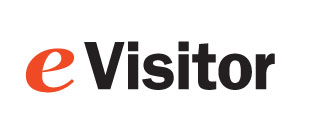Sample Rolls for Brother Printers
Installation Instructions:
- Install the Brother QL Windows driver. (Click Here for the QL-720NW drivers)
- Under "Printing Preferences" Set the label type to "Visitor Name Badge Label" as shown below.
- For the Full-Expire and Non-Expiring, you are all set.
- For the Tab-Expiring labels, move your fields to the left about 3/4 of an inch. You may want to contact your software vendor for assistance.
- Load labels onto the reusable cassette as shown below (the cassette comes in two parts).
- Then load the cassette into the printer as normal.
- Note: Brother printers may not work properly in a USB 3 port. Use USB 2 instead.
eVisitorPass Template:
- Use the eVisitorPass 4" template. For the Tab expiring badges, move the fields to the left and avoid the last 3/4 inch of the badge.



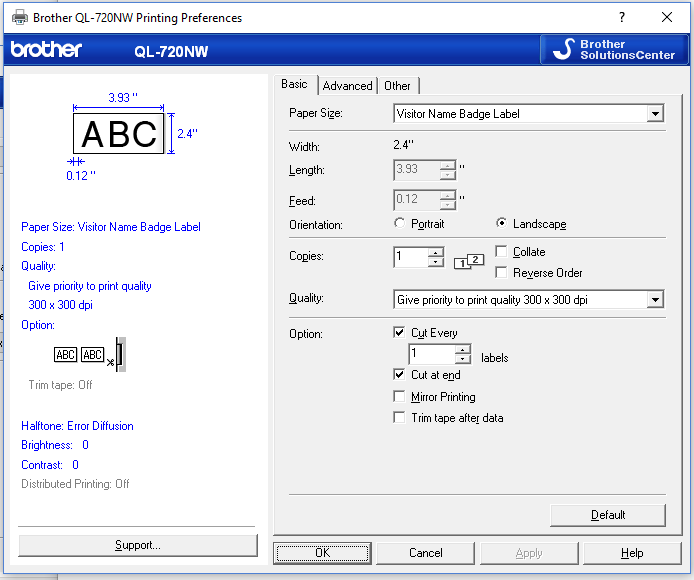
How to use your samples
1. Attach right side of the reusable cassette as shown below (the cassette comes in two parts).
2. Insert into printer as shown below
3. Set printer driver as described above.
Advanced Tab
You can try setting
Brightness all the way to the right
Constast one to the left
Copyright 2020 Data Management, Inc. All rights reserved.
1.800.243.1969